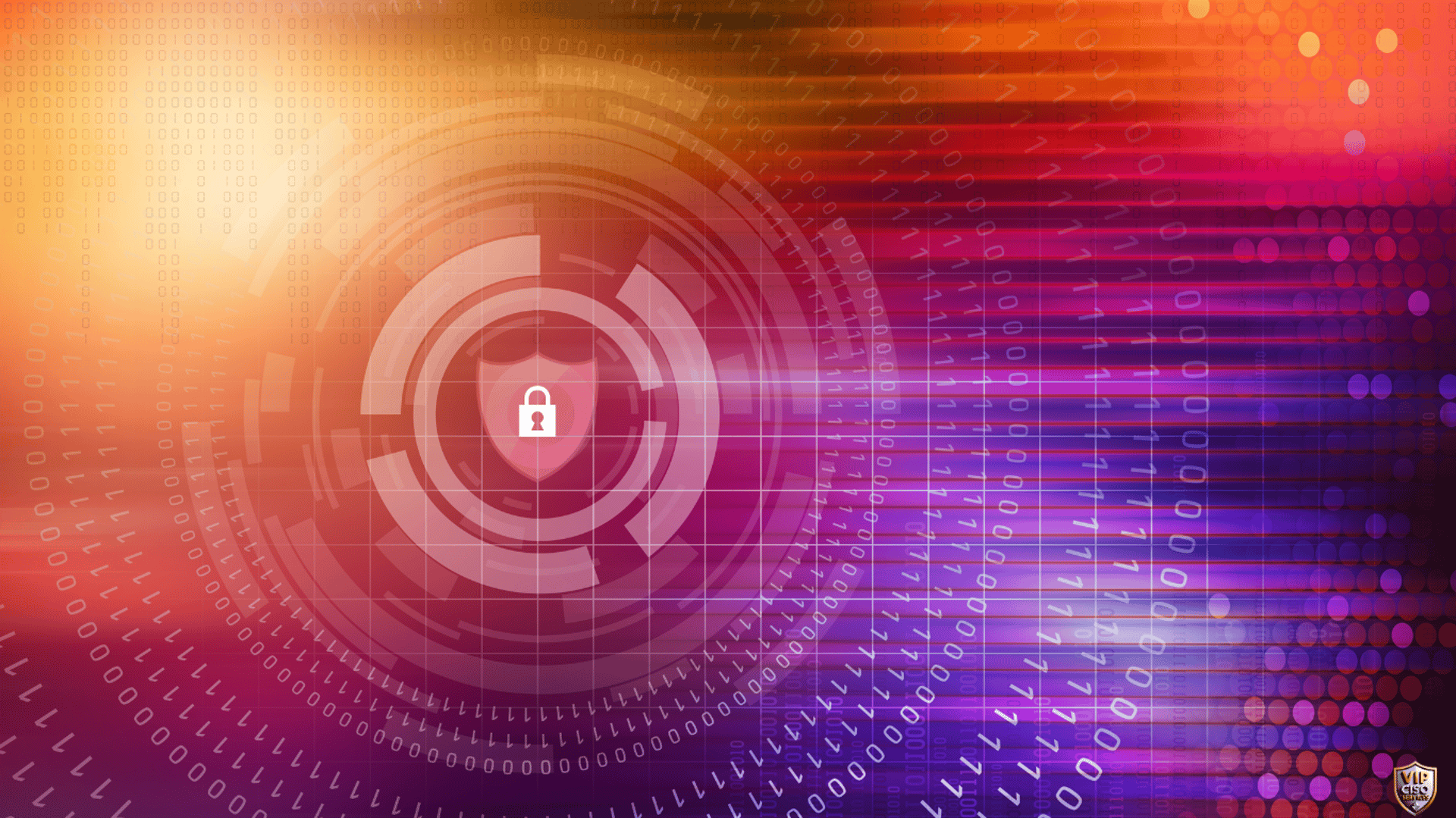
What to Do if your Laptop Has Been Hacked
ARTICLES
Your computer is more than just a device — it holds your financial records, work documents, personal information, banking details, and even access to your social media accounts. Now imagine if all of that sensitive data ended up in the wrong hands. That’s exactly what happens when a hacker gains access.
According to recent cybersecurity research, a new cyberattack happens every 39 seconds, and nearly 1 in 3 computers will face a hacking attempt this year.
The real danger? Most people don’t even realize they’ve been hacked until days or weeks later — by then, the damage is often already done.


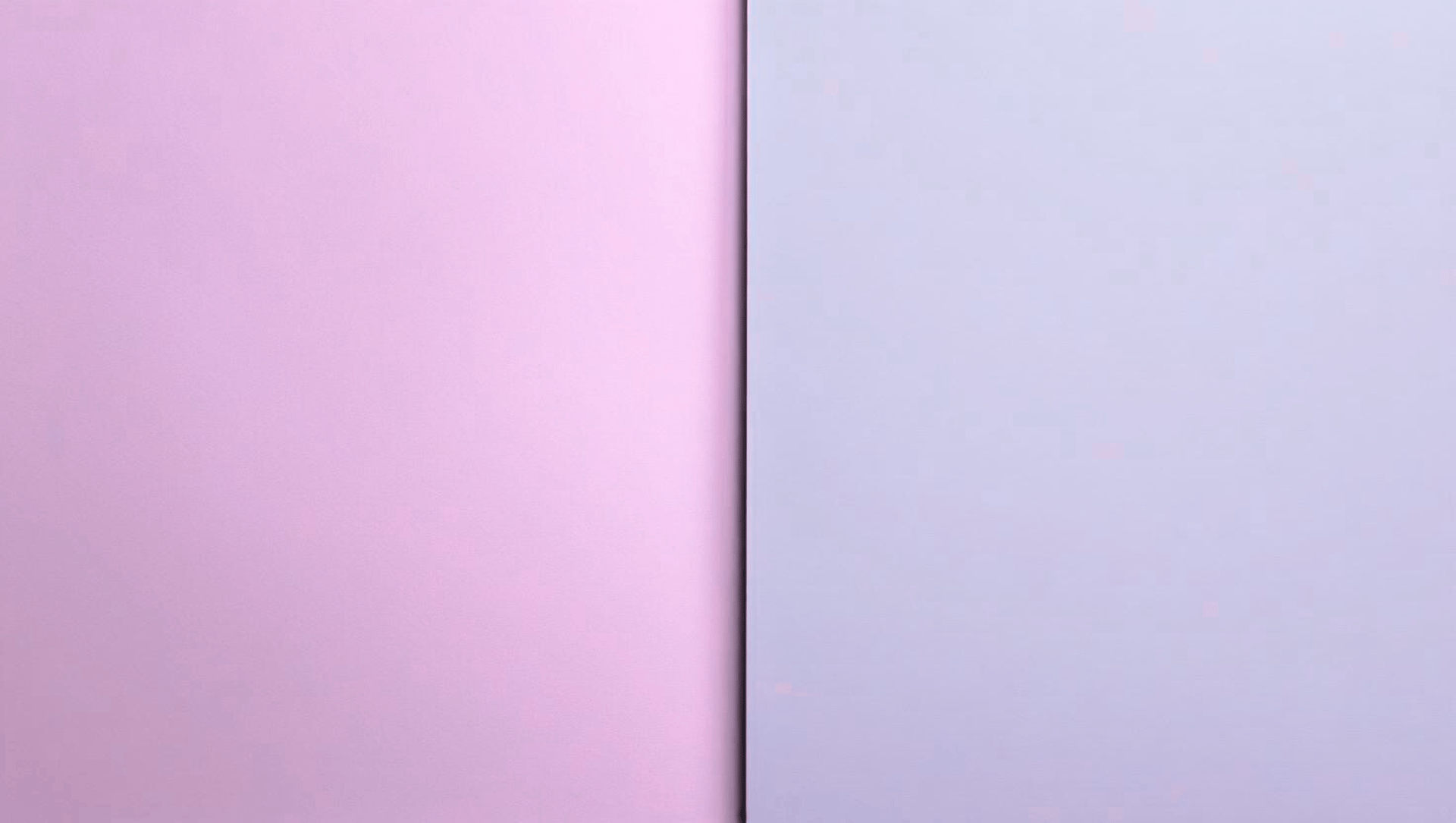
Common Methods of Attack:
Phishing Emails & Messages
Hackers create fake emails or texts that look legitimate.
Clicking a link or downloading an attachment can expose login credentials or install malware.
✅ Step to Prevent: Always verify sender details and never click unknown links.
Malware & Ransomware
Malware enters through downloads, email attachments, or infected websites.
Ransomware locks files until you pay, while spyware silently monitors your activity.
✅ Step to Prevent: Use reputable antivirus tools and avoid unverified downloads.
Weak or Reused Passwords
Simple passwords like “123456” are easily cracked.
Reusing passwords across accounts means one breach can unlock multiple services.
✅ Step to Prevent: Use a password manager and enable multi-factor authentication (MFA).
1. 🔓 How Do Hackers Get Access to Your Computer
Hackers don’t always need high-tech tools — most breaches happen because of everyday mistakes. Understanding their methods is the first step to defense.
Unsecured Wi-Fi & Networks
Public Wi-Fi hotspots allow hackers to intercept your data.
Weak router passwords give attackers a backdoor into home or office networks.
✅ Step to Prevent: Use a VPN on public Wi-Fi and set strong router passwords.
Outdated Software & Browsers
Ignoring updates leaves security gaps that attackers exploit.
Browser vulnerabilities or unsafe add-ons can steal data.
✅ Step to Prevent: Turn on automatic updates for OS and apps.
Compromised Websites & Drive-By Downloads
Hackers inject malicious ads or code into trusted websites.
Simply visiting an infected site can download malware silently.
✅ Step to Prevent: Use ad-blockers and security-enabled browsers.

2. ⚠️ How Do You Know If Your Computer Has Been Hacked
Many people don’t realize they’ve been hacked until damage is already done. Knowing the signs helps you react quickly.
12 Key Warning Signs:
Unusually Slow Performance – Malware running in the background consumes resources.
Frequent Crashes & Freezing – Sudden reboots or blue screens may signal infection.
Pop-Ups & Strange Messages – Fake warnings or constant ads are red flags.
Unknown Programs Installed – Hackers may add tools to spy or control your system.
Disabled Antivirus or Firewall – If security tools turn off by themselves, suspect malware.
Unusual Network Activity – Spikes in bandwidth or strange IP connections indicate hidden data transfers.
Password Failures – If credentials suddenly stop working, hackers may have changed them.
Emails or Messages Sent from Your Account – Cybercriminals often use hacked accounts to spread attacks.
Missing, Corrupted, or Encrypted Files – A clear sign of ransomware or malicious tampering.
Browser Redirects – Being taken to unknown sites or seeing new toolbars is a classic hack sign.
High CPU or Hard Drive Activity – Could indicate crypto-mining malware.
Unrecognized Login Attempts – Alerts about logins from new locations/devices mean unauthorized access.
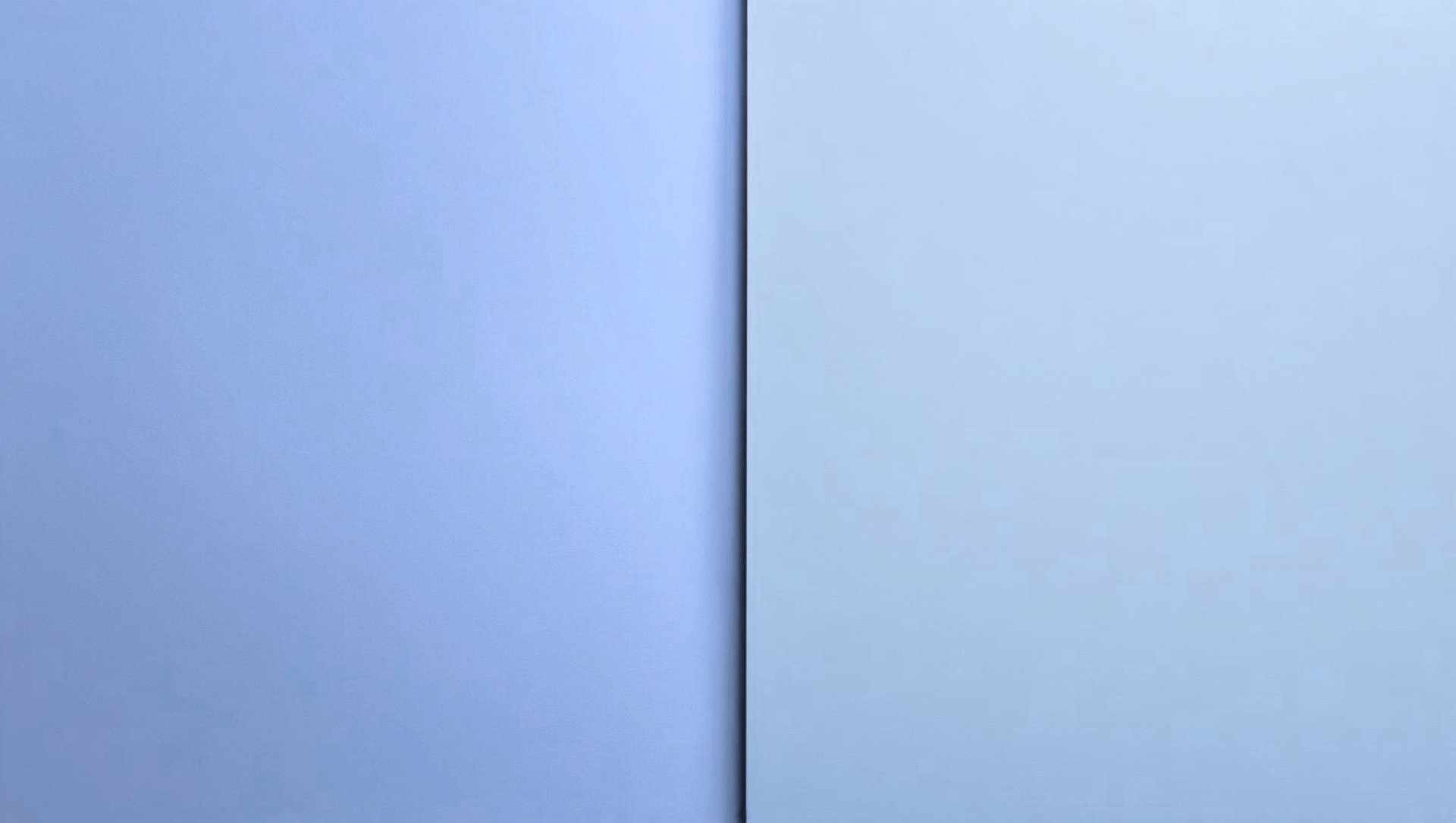
Disconnect from the Internet
Unplug Ethernet cables, disable Wi-Fi, or enable airplane mode.
This stops attackers from maintaining live access.
2. Avoid Restarting (in Major Cases)
Restarting may erase key forensic evidence.
✅ If ransomware is active → keep system on and call professionals.
Change Passwords (From a Secure Device)
Use another computer/phone to reset passwords.
Prioritize email, banking, and social media accounts.
✅ Use unique, strong passwords with MFA.
Run Full Antivirus/Anti-Malware Scans
Install or update trusted tools (Bitdefender, Malwarebytes).
Run deep scans and remove/quarantine infected files.
Disconnect External Devices
Remove USB drives, hard disks, or SD cards to prevent spreading.
3. 🚨 Immediate Actions to Take After Your Computer Has Been Hacked
Acting fast can limit damage. Follow these step-by-step emergency measures:
Back Up Important Files
Copy critical data to an external device before a full wipe.
Perform OS Reinstall if Needed
If malware persists, wipe the hard drive and reinstall the operating system.
Notify Banks & Service Providers
Report unauthorized activity to prevent fraud or account lockouts.
Document Everything
Take screenshots of ransom notes, suspicious pop-ups, or login alerts.
10.Seek Professional Help
For complex attacks (like ransomware, spyware, or financial theft), get expert assistance.
4. ❌ Common Mistakes to Avoid After Being Hacked
Panic often leads to poor decisions. Avoid these costly errors:
Changing Passwords on the Infected Device – Hackers can capture your new ones with keyloggers.
Downloading Random Security Tools – Many “fix tools” are actually malware.
Ignoring Updates – Outdated software leaves the same hole open for reinfection.
Running Quick Scans Only – Always run a full system scan to detect hidden threats.
Keeping External Devices Plugged In – Malware can spread across drives.
Turning Off Firewalls/Antivirus – Disabling them makes the problem worse.
Not Reporting to Providers – Banks, email, and service providers must be informed immediately.
5. 🛡️ How to Monitor Your Computer for Future Hacks
Cyberattacks often come back. Stay proactive with continuous monitoring:
Check Account Activity Regularly
Review login logs on Google, Microsoft, and banking apps for strange devices or locations.
Use Endpoint Detection & Response (EDR) Tools
Enterprise-grade solutions like CrowdStrike or SentinelOne monitor threats in real time.
Enable Dark Web Monitoring
Services like Have I Been Pwned alert you if your data leaks online.
Track Network Traffic
Tools like Wireshark or GlassWire reveal suspicious outgoing connections.
Stay Educated About Phishing & Scams
Cyber awareness is your best defense. Learn to spot fake emails, pop-ups, and scams.
Enable Alerts & Notifications
Turn on banking alerts, email login notifications, and credit monitoring.
6. ❓ Frequently Asked Questions (FAQs)
Q1: How do I know if my computer is hacked on Windows 11?
👉 Look for slow performance, new unknown programs, strange pop-ups, or disabled antivirus. Use Task Manager to spot unusual processes and run Windows Defender scans.
Q2: What can hackers do if they access my computer?
👉 They can steal personal info, banking credentials, encrypt files, or spy through your webcam/microphone.
Q3: Can hackers control my webcam or mic?
👉 Yes. Malware can activate them silently. Always cover your webcam and review app permissions.
Q4: Can a hacked computer be fixed?
👉 In most cases, yes. Removing malware, updating software, and restoring backups usually resolve the issue. Severe infections may require a full OS reinstall.
Q5: When should I contact cybersecurity experts?
👉 Immediately, if sensitive data (financial, personal IDs, business files) is exposed, or if ransomware encrypts your files. Professionals can recover data and secure your system.
